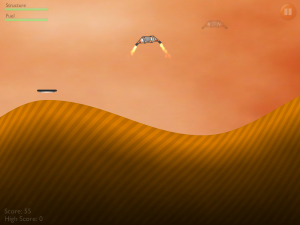 Flying the recovery vehicle by tilting the iPad/iPhone forward and backward, right and left, can be challenging for new pilots. Fortunately, Rover Run comes with a fully-automatic Flight Control Computer. The flight computer will make fine control adjustments for you 60 times per second. It uses the same simulation system as when you use manual control, but the Flight Control Computer performs the control actions instead of your tilting of the device.
Flying the recovery vehicle by tilting the iPad/iPhone forward and backward, right and left, can be challenging for new pilots. Fortunately, Rover Run comes with a fully-automatic Flight Control Computer. The flight computer will make fine control adjustments for you 60 times per second. It uses the same simulation system as when you use manual control, but the Flight Control Computer performs the control actions instead of your tilting of the device.
In Automatic Control Mode, you’ll control your recovery vehicle by simply dragging your finger on the screen to choose the desired position of the vehicle. It will automatically fly toward your finger. You can either tap the screen to select the position, or drag your finger to continuously select a new position. You’ll see a ghost of the vehicle indicating the desired position. In the screenshot above, you’ll see that ghost image to the right and above the recovery vehicle if you look closely. (You can enlarge the screenshot by clicking on the image.)
Using your finger, guide the capture vehicle to the rovers and fly them back to the base in the same manner that you did using manual control. (Hint: You’ll need to direct the recovery vehicle to fly to the point where the rover will be. If you tap on where the rover is now, it will no longer be there by the time the recovery vehicle arrives at that location.)
To enable / disable Automatic Control, tap the On/Off switch in the lower-right corner of the Game Levels screen. Automatic Control can be simpler, but point values are higher using the manual control of tilting the iPad to adjust the thrust and angle. Try both and see which you prefer!
