 Online play in DejaFrog is built onto Apple’s Game Center frameworks. Game Center provides the connection between the two iOS devices and the Voice Chat capability. DejaFrog uses these and other Game Center communication channels to pass game information between the two players. If you have an existing Game Center account you can use that, or you will have an opportunity to create a new Game Center account with Apple.
Online play in DejaFrog is built onto Apple’s Game Center frameworks. Game Center provides the connection between the two iOS devices and the Voice Chat capability. DejaFrog uses these and other Game Center communication channels to pass game information between the two players. If you have an existing Game Center account you can use that, or you will have an opportunity to create a new Game Center account with Apple.
For safe and fun Online Play, children should be assisted to ensure that they only connect with the family and friends that you approve while using Game Center.
Launching
 When you tap the Online Play button, the Game Center panel will appear. The default configuration for Game Center is “Auto-Match”, which is NOT recommended for this game. Auto-Match will connect to a random person playing the game on the internet. Instead, tap the Invite Friend button on the right side of the panel. Invite Friend slides in the next panel. The Friends Only option in the Network Play Settings prevents these connections from being established.
When you tap the Online Play button, the Game Center panel will appear. The default configuration for Game Center is “Auto-Match”, which is NOT recommended for this game. Auto-Match will connect to a random person playing the game on the internet. Instead, tap the Invite Friend button on the right side of the panel. Invite Friend slides in the next panel. The Friends Only option in the Network Play Settings prevents these connections from being established.
Invite Friend Panel
 The Invite Friend panel is the place to invite a family member or friend. (“Game Test” shown here is simply the name of the “friend” used for testing.) Choose the friend from the list and tap the Next button in the upper right corner.
The Invite Friend panel is the place to invite a family member or friend. (“Game Test” shown here is simply the name of the “friend” used for testing.) Choose the friend from the list and tap the Next button in the upper right corner.
Invitation Panel
 Once you’ve selected your friend and tapped Next, the custom invitation panel appears. You can type a custom invitation if you would like or simply tap the Send button in the upper right corner. Game Center sends the invitation to your friend.
Once you’ve selected your friend and tapped Next, the custom invitation panel appears. You can type a custom invitation if you would like or simply tap the Send button in the upper right corner. Game Center sends the invitation to your friend.
Wait for Ready
 When the friend has accepted the invitation, the Multiplayer Game panel will show both player (you and the friend) both in the Ready state. Once both players are shown as ready, tap Play Now to begin the game.
When the friend has accepted the invitation, the Multiplayer Game panel will show both player (you and the friend) both in the Ready state. Once both players are shown as ready, tap Play Now to begin the game.
Receiving an Invitation
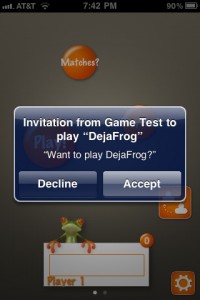 When an invitation arrives, there will be a trumpet sound and a notification panel that looks similar to this. “Game Test” would be replaced with your friends name. (This was simply a testing “friend” name.) If you accept, the Game Center panels will be shown and the connection made. Invitations are usually sent and received within a few seconds, but it can take longer based on network connections, location, etc.
When an invitation arrives, there will be a trumpet sound and a notification panel that looks similar to this. “Game Test” would be replaced with your friends name. (This was simply a testing “friend” name.) If you accept, the Game Center panels will be shown and the connection made. Invitations are usually sent and received within a few seconds, but it can take longer based on network connections, location, etc.
Adding Game Center Friends
Friends are only added in the Game Center application on your device. Look for the Game Center icon on your home screen, which will launch the application and give you an opportunity to add your friends and family.
Next: Online Play (Gameplay)
